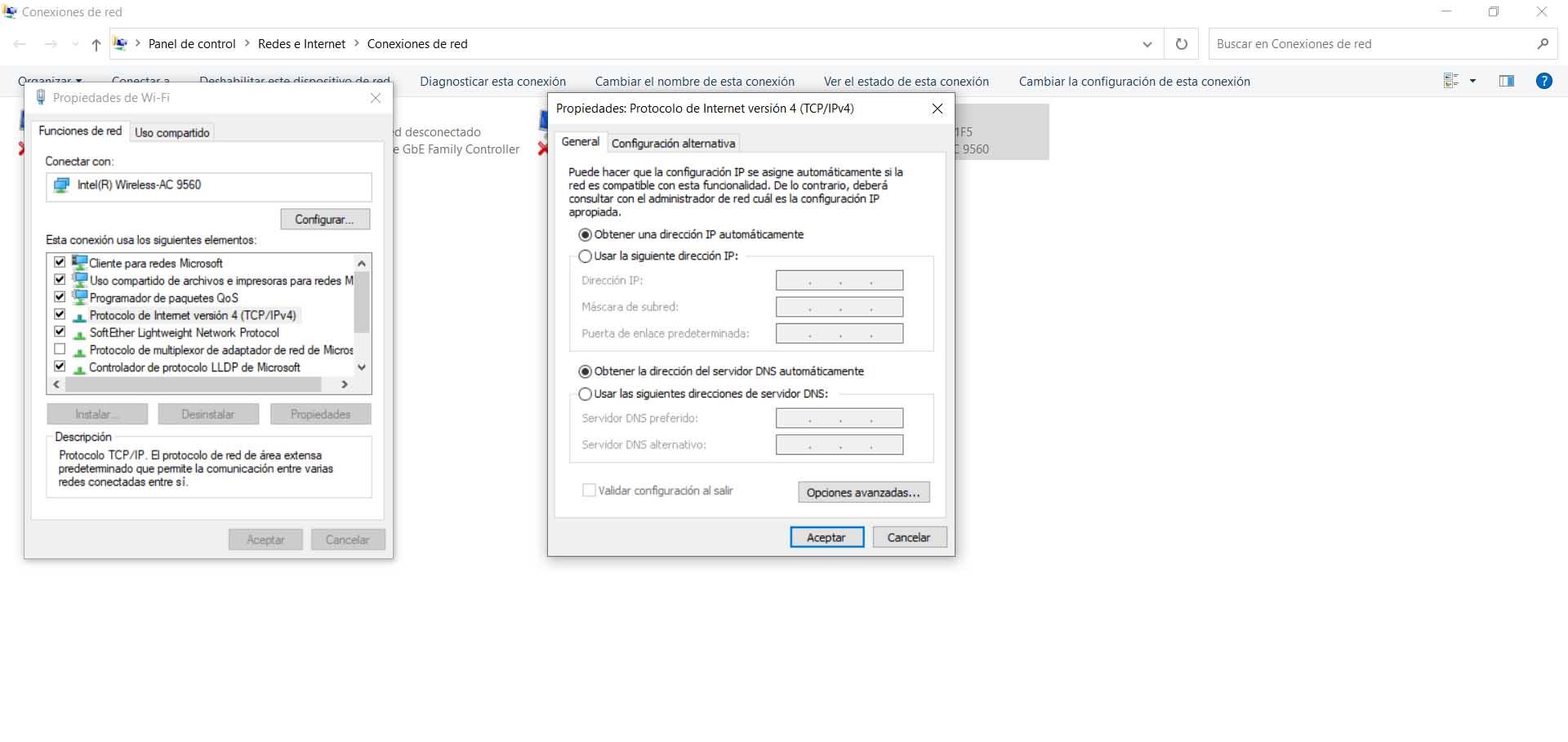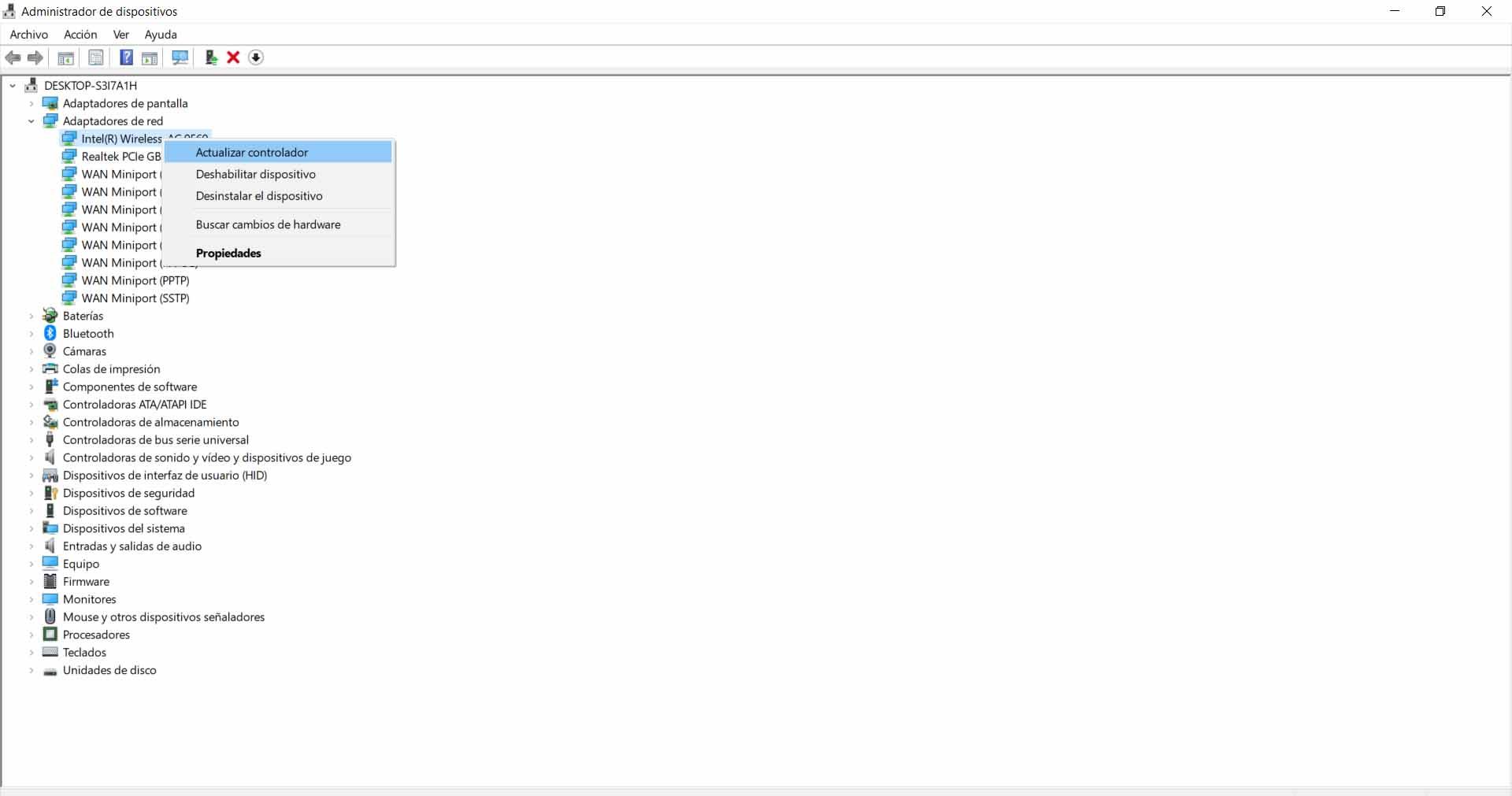How to fix ERR-CONNECTION-CLOSED error in Windows
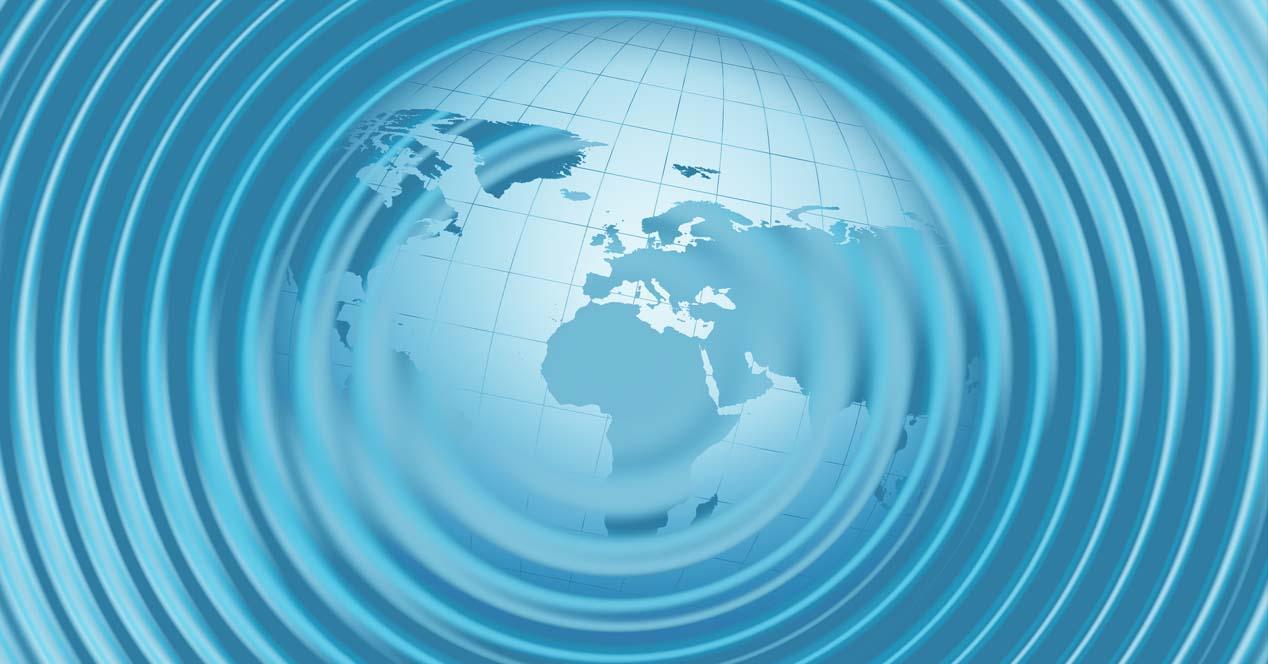
What is ERR-CONNECTION-CLOSED and how to fix it
Sometimes this error appears when Surf the Internet. Indicates that the connection to the webpage we are trying to access has been closed. The server must process the browser request. This error may appear when it does not start correctly. It is very annoying, as we will not be able to enter the site we are trying to reach. Hence, it is imperative to find a solution to avoid this problem.
The causes of this problem can be very diverse. It’s not always a browser bug, but also our device or our connection. For this reason, we’ll see some general actions we can take to solve the ERR-CONNECTION-CLOSED failure.
Restart the router and device
The simplest and first thing to do when we encounter a problem like ERR-CONNECTION-CLOSED failure, is Restart Both the device we are browsing with as well as the router. This is something that often allows us to correct minor issues and software conflicts that may be present.
Now, when we are going to restart the router we must do it properly. It is not enough to turn it off and turn it on again. We have to stop working for at least 30 seconds and then turn it back on again. This way we will restart properly and check if the problem is resolved.
Reset the network
If this first step has no effect, another interesting point is Network reset. This is something Windows 10 offers us and helps us solve problems like this. To do that, we have to go to Settings, Network, Internet, Status and go to the bottom of the page and click on Reset Network.
This way we will revert to the previous parameters and you can solve some errors which are the cause of bad configuration or any such type issue. It also helps us solve some of the complications that can arise with network-related functions in Windows.
Configure VPN or proxy
If we use a VPN Or we are browsing through a proxy that this type of problem may arise. So we must properly configure the program and make sure that there are no errors of any kind. They are widely used services, but sometimes they can cause problems of this kind and need to be corrected.
Browsing from a VPN can help us protect your security and privacy on the web. However, sometimes it can also lead to conflicts that make it impossible to surf the Internet. We have to take a look at the configuration and see if there are any parameters not set correctly, something we changed and it is now causing problems.
Check if your antivirus or firewall is interfering with
Something similar could happen with Antivirus or firewall. They are essential tools for maintaining security on the network. We must always install them on our computers, regardless of the type of operating system we use. A way to make everything work properly and have no problems.
The firewall may block the browser and this may cause errors when trying to open webpages. It might also happen that your antivirus software detects security threats as nothing is really dangerous.
Clear DNS cache
A very simple procedure we can take to solve the ERR-CONNECTION-CLOSED problem is to empty the DNS cache. We can do this quickly in Windows. We simply have to follow a series of steps.
We have to go to the Start menu, type in CMD and open it up. We have to run Ipconfig / flushds.
Change DNS Servers
As we know, in our team we can use different DNS servers. Not only do we have our own launcher, but we can use some alternatives like Google, CloudFlare, and others. We can even improve network speed with them.
However, sometimes there might be problems and thus it is necessary to change the DNS servers. On Windows, this process is very simple. We have to go to Start, enter Settings, Network and Internet, change adapter options, enter the network card that interests us and go to properties. Later, we enter IP version 4 and features again. There we have to change the DNS.
Check if any stretch is affecting
This error appears in the browser. Although we have seen that it could also be a system or connection bug, it is a good idea to check if any extension could be causing the problem.
There are many Accessories We can add them in browsers like Chrome, but sometimes there might be problems. Our advice is to only install those add-ons that will really contribute to something positive and in case a problem occurs, uninstall them.
Update the network card
Another tip for fixing ERR-CONNECTION-CLOSED error in Google Chrome is Network card update. We must always keep the latest firmware versions to avoid problems when browsing. On the other hand, it is imperative that the performance be adequate, but it can also be the solution to avoid the security issues that we may face.
For this, we go to Start, type Device Manager, enter Network Adapters, select the corresponding card, right-click and click Update. Later on we just have to restart the computer. We can do this with both the wireless network card and the Ethernet card.
Ultimately, these are some basic steps we can take to correct when ERR-CONNECTION-CLOSED appears. Some actions that can help us navigate naturally. It is a failure that can appear when we try to access a webpage.

Subtly charming zombie buff. Amateur analyst. Proud tvaholic. Beer fanatic. Web expert. Evil troublemaker. Passionate internet maven. Gamer. Food evangelist.