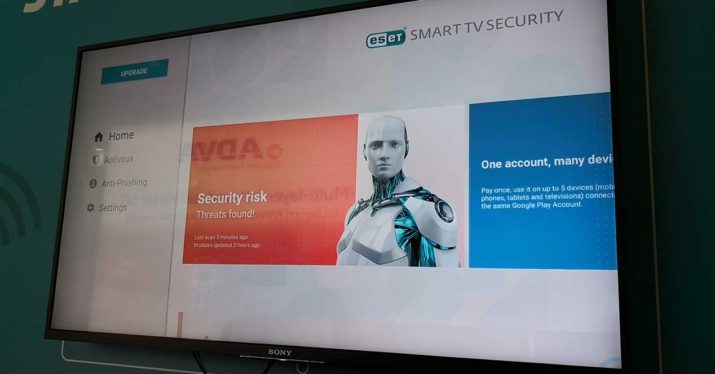How to download applications to Sony Smart TV

Without a doubt, one of the greatest advantages of Smart TV is that it allows us to install applications of all kinds, from video streaming to music, via social networks. If you have (or are thinking of purchasing) a Japanese brand Sony TV, thanks to the Android TV OS, you can install tons of apps.
How to install applications on Sony Smart TV
Although Sony Smart TVs come with some apps pre-installed by default just like smart TVs from other brands, you can install all kinds of apps on Sony Smart TV. Of course, keep in mind that sometimes a specific app is available It will depend on the model and year From the TV.
Before starting the download process, let’s see how to fulfill a basic requirement for this: Connect your Smart TV to the Internet.
Connect Sony Smart TV to the network
The easiest way to connect a Smart TV to a network is via cable, but if you are going to connect it over WiFi, these are the steps that you must follow:
- Press the HOME button on the TV remote control.
- Select settings.
- Choose a network.
- Click on the Network Settings option.
- Access network connection configuration or wireless configuration.
- Choose the connection method you prefer. You can connect it automatically using the WPS button on the wireless router or access point or connect it manually. If you choose the second option, you will have to select a network from the list of wireless networks that will be shown in the scan.
- Finally, when you see on the screen that the WPA key is required, press the Enter button to see the on-screen keyboard. Type the network password and hit OK to establish the connection.
Download and install applications
Now that your TV is connected via WiFi or cable, it is time to install the apps you want. As we said a few lines above, the Sony Smart TVs work with Android TV. Google TV operating system. That way, when you get to your Sony Smart TV, the first thing you’ll see is, at the top of the screen, the Google Search button. From here you can search for everything from movies to TV shows and of course, apps.
- First, from the remote control, press the button Homepage–
- In section Applications Choose Access To Google Play Store.
- On screenGoogle Play Store Click on the search icon in the form of a magnifying glass, and you will see a screen appear in which you can search manually by typing the name of the application on the screen keyboard or by voice just by speaking the name out loud.
- Select the app you want to download.
- Finally, click “Install”.
Already installed application start
- To start an application already downloaded and installed on your Sony Smart TV, press the button again HomepageOf the matter.
- In section Applications, Choose the app that should already appear in the app list and press OK.
How to uninstall the application
If you want to get rid of an app that you no longer use or that doesn’t persuade you, you can uninstall it.
- First press the button HomepageOn the TV remote control.
- at Applications joining to Google Play Store e Log in to your Google account if you haven’t already.
- In the menu on the left side select “My Applications.
- Tap the app you want to uninstall.
- Click “Uninstall”.
- Click To accept To confirm uninstall.
Please note that you can only uninstall apps that you installed yourself and not any pre-installed app.
What applications can I install
You can install all applications that appear as available for Android TV. This is something that can be consulted from the TV itself in accessing the Google Play Store or from a computer or mobile device. Remember, in addition to this, app availability depends on your country or region.
Is Smart TV Safe?
Many people ask themselves this question when purchasing one of these devices and we must not forget that, like a computer, phone or tablet, Smart TVs are also connected to the Internet and we enter sensitive data such as passwords or payment methods.
If you are wondering if it is necessary to protect them from some kind Malware Or what kind of malware, the answer is simple: it depends on the use you will offer. This means if you are only going to use the TV to watch series or movies through streaming platforms like HBO or Netflix or to listen to music on Spotify, then there is not much risk. Another thing is that you intend to use the TV to surf the Internet a lot (especially on unsafe sites), to download unofficial apps or watch series or movies on illegal sites. If this is your case, then an antivirus is definitely recommended.
In the case of Sony televisions One of the most recommended is ESET Which can also be downloaded directly from Google Play. This antivirus software scans threats to not only smart TV but also those devices that connect to it via USB. Moreover, ESET antivirus has protection against all types Threats that could affect smart TV And update automatically to increase security.

Subtly charming zombie buff. Amateur analyst. Proud tvaholic. Beer fanatic. Web expert. Evil troublemaker. Passionate internet maven. Gamer. Food evangelist.