Do you have a Samsung phone? Here’s how to improve battery life

Battery Saving on Samsung Smartphone: Ways to Improve Battery Life on Samsung Phone
Samsung Smartphone Battery Saver: Are you a Samsung phone user and worried about your battery draining faster than usual? There are many things you can do to improve your phone’s battery life and keep your phone running smoothly. Let’s examine some of these means.
always on screen
Time, date, and alerts Even when the phone is in sleep mode, Always On-Display (AOD) can cost up to 8% of total battery life per day. You can skip this and check the time and notifications with the power button while the phone is in sleep mode.
If you are using the AOD feature, enable the Auto Brightness option. There is no need to enable the Music option in the AOD section. Samsung phones can add gif animation to your lock screen. Avoiding such things can save battery power.
Read more: The Greenroom app: a new competitor to the Clubhouse; Spotify Greenroom has been released
AOD is a good option for watching time or notifications in the middle of the night without touching the screen. But it is better to turn it off at night. This feature does not drain a lot of battery power at night but it is good to pay attention to it.
widgets
You can save battery if you can avoid using widgets on the lock screen. This eliminates the need for the battery to constantly update information and display animations.
If tools must be used, you can restrict their use. Widgets for music, weather, day schedule, alarm, digital wellbeing and Bixby actions are available on your Samsung phone. You can disable half of them as most of them are unnecessary. This also applies to home screen widgets.

Screen timeout, WiFi/mobile data
If you leave your phone screen and mobile data on for hours, the battery will drain faster. This is because the phone’s internet connection is constantly being used by active apps and apps that are running in the background, causing the battery to drain quickly.
If you are not using any app but the screen is on then your device needs power to light up. There are times when you forget to turn off the screen, so the time limit for turning off the screen should be reduced.
Read more: JioFiber Postpaid Plans: New Geofiber Plans
You can see this option in the “Settings” section of your phone. If not, type Screen timeou into the search bar. You can select the desired time from the following settings.
Additionally, mobile data, Wi-Fi, GPS/location, and Bluetooth can be turned off when not in use. It is best to disable it at night before bed. You can save battery by turning off the “Improve accuracy” option on the site.
Display settings
If you have a flagship Samsung phone, you can lower the screen resolution. Q HD resolution will use more battery than Full HD+ displays. This is because a QD resolution monitor requires additional processing power to render more pixels. You can change the screen resolution through the display settings.
It is also recommended to use the adaptive brightness feature. This will adjust the brightness of your phone depending on the lighting conditions. You can also enable dark mode in display settings. Dark mode saves battery to some extent.
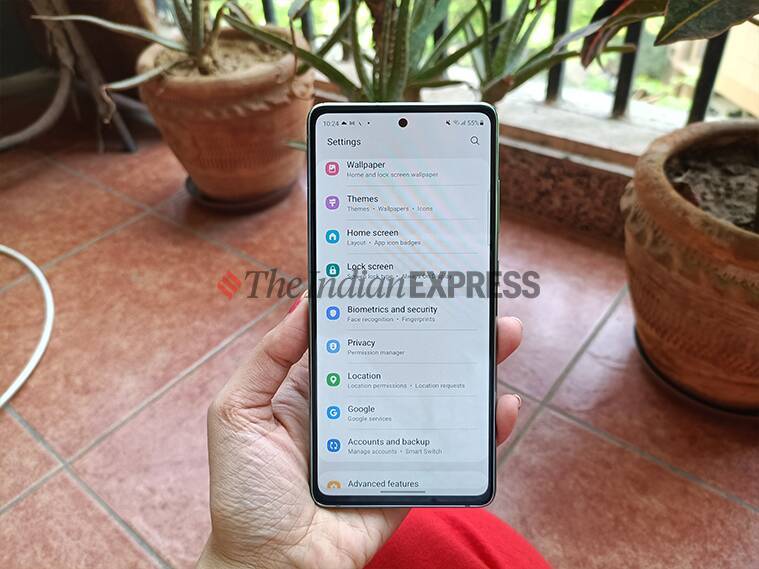
The refresh rate can be reduced
If the phone is updated, you can see the screen movement smoothly. Most phones come with a refresh rate of 120Hz. This contributes to a better gaming experience. However, most of the popular games do not support the high refresh rate. This means that you cannot take advantage of this feature. This feature gives you a better scrolling experience and the ability to make quick changes to the content. But that doesn’t make much difference to the average user. If you choose 60Hz refresh rate, your battery will last longer when charging.
sleep mode for apps
Battery life can also be improved by adjusting the performance of apps running in the background. In the Battery section of Settings, Samsung can use the “Background usage limit” option. If you select the “Put unused apps to sleep” option, it will put the apps that are running in the background to sleep.
Read more: WhatsApp: Five features that may be available soon in WhatsApp
Energy saving mode
You can enable power saving mode to save battery. But this will limit the CPU speed to 70 percent and reduce the brightness by 10 percent. You do not have the option to save any of these options, but you can enable each of these options separately.
App data consumption
Social media apps like Facebook and Instagram use a lot of data, which mainly affects the battery. So, you can control some features to reduce the power and data consumption of the apps.
You can turn off the autoplay feature for videos in the app. You can also turn off location services for most apps. Some apps, like Instagram, also have the option to save data.
Wall paper
Battery power can be saved by not using background services on the lock screen. In addition, using static wallpapers instead of dynamic wallpapers is also helpful in saving battery. Animated or animated wallpapers use a certain amount of battery. So you can reduce battery consumption by using still images as wallpaper.
Notices
Turn off notifications for apps you don’t usually use. You can also turn off notifications for apps that you feel do not need notifications in the apps you use. You can turn off notifications like this from the Settings option.
Read more: Samsung Galaxy M32: Samsung Galaxy M32 was launched in India on June 21st; Learn about the features
Apps that you may not be able to uninstall may be pre-installed on your phone. You can disable it. You can also turn off the background data option for them. You can change these two settings by tapping and holding the app icon and selecting the App info option.
Battery usage figures
Those who are concerned about battery exhaustion should check the battery usage stats in Settings. Samsung provides detailed data about how much battery each app uses. You can then reduce the use of apps. This can be done through the “Optimize battery usage” option in Settings.

Subtly charming zombie buff. Amateur analyst. Proud tvaholic. Beer fanatic. Web expert. Evil troublemaker. Passionate internet maven. Gamer. Food evangelist.






