Android | How to recover a notification deleted by mistake | Applications | Notification date | widget | Smart phones | technology | trick | wander | OS | nda | nnni | data
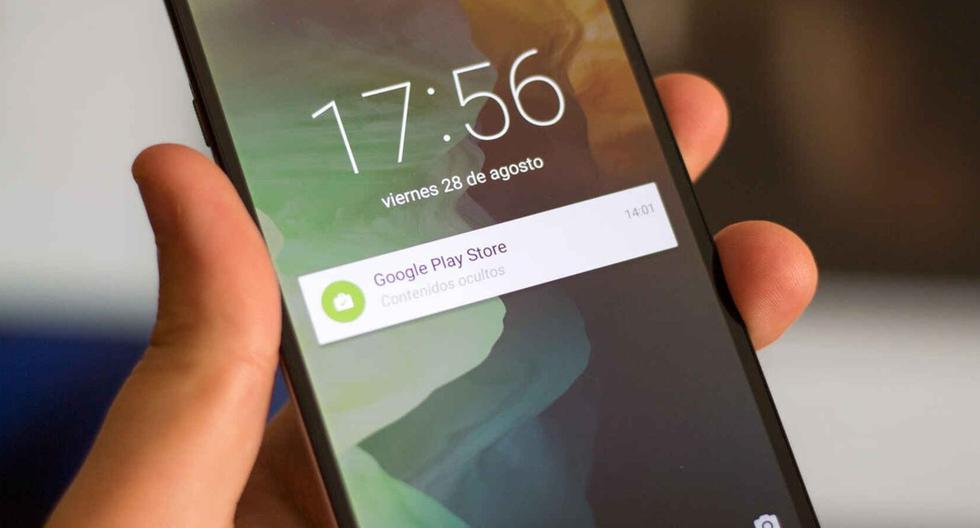
It is very likely that you will receive notifications from different applications on your smartphone on a daily basis. Android, something that turns out to be an annoyance and you end up deleting them all because they take up too much space in the task pane; However, the problem occurs when you realize that you have accidentally deleted a notification that interests you, so you ask yourself, How can I get it back? It is very simple and after that we will show you the steps.
When you scroll the task panel, where there are activators of WiFi, mobile data, bluetooth, etc., all the notifications I received in one day appear. These are, in general, from different platforms, so if you see that none of them interest you, you can hit the “Delete” button in the lower right corner so that the above board is clean or empty.
Look: Android: How to increase wifi signal with an old phone
If you regret this action because you saw a notification that interests you, you can restore it using two methods in Android: One is through the Notification History and the other is through a Widget that you will create on the home screen of your cell phone.
HOW TO RECOVER A DELETED NOTIFICATION ON ANDROID
- First, access your device’s Settings Android.
- Click on the “Notifications” section.
- Click on the “Advanced Settings” option.
- Click here on the section labeled “Notification History.”
- Activate the only switch that appears.
- Finally, every time you delete a notification by mistake, you can access that history to restore it.
Another way to retrieve notifications
- Press for a few seconds on any empty space on the home screen of your mobile phone Android.
- Some options will open automatically at the bottom, click on “Widgets”.
- Find and tap Settings widget as a shortcut on the main interface of your smartphone.
- Open the Settings you just created and select the Notification History section.
- Here you will see all the notifications you have casually closed.
Done, this way you will restore any notifications you closed by mistake. As you can see, it was not necessary to install additional applications from Google Play or external sites; Similarly, it is important to note that not all mobile phones Android They have a Notification History option, only some mid-range or high-end devices running Android 10, 11 or 12.
Are you bored in your spare time? Don’t know what to do apart from browsing social networks? Well, we recommend you to try the best games Android The most downloaded of the week, you can find it by clicking here And follow the steps in the note to install it on your device.

Subtly charming zombie buff. Amateur analyst. Proud tvaholic. Beer fanatic. Web expert. Evil troublemaker. Passionate internet maven. Gamer. Food evangelist.






